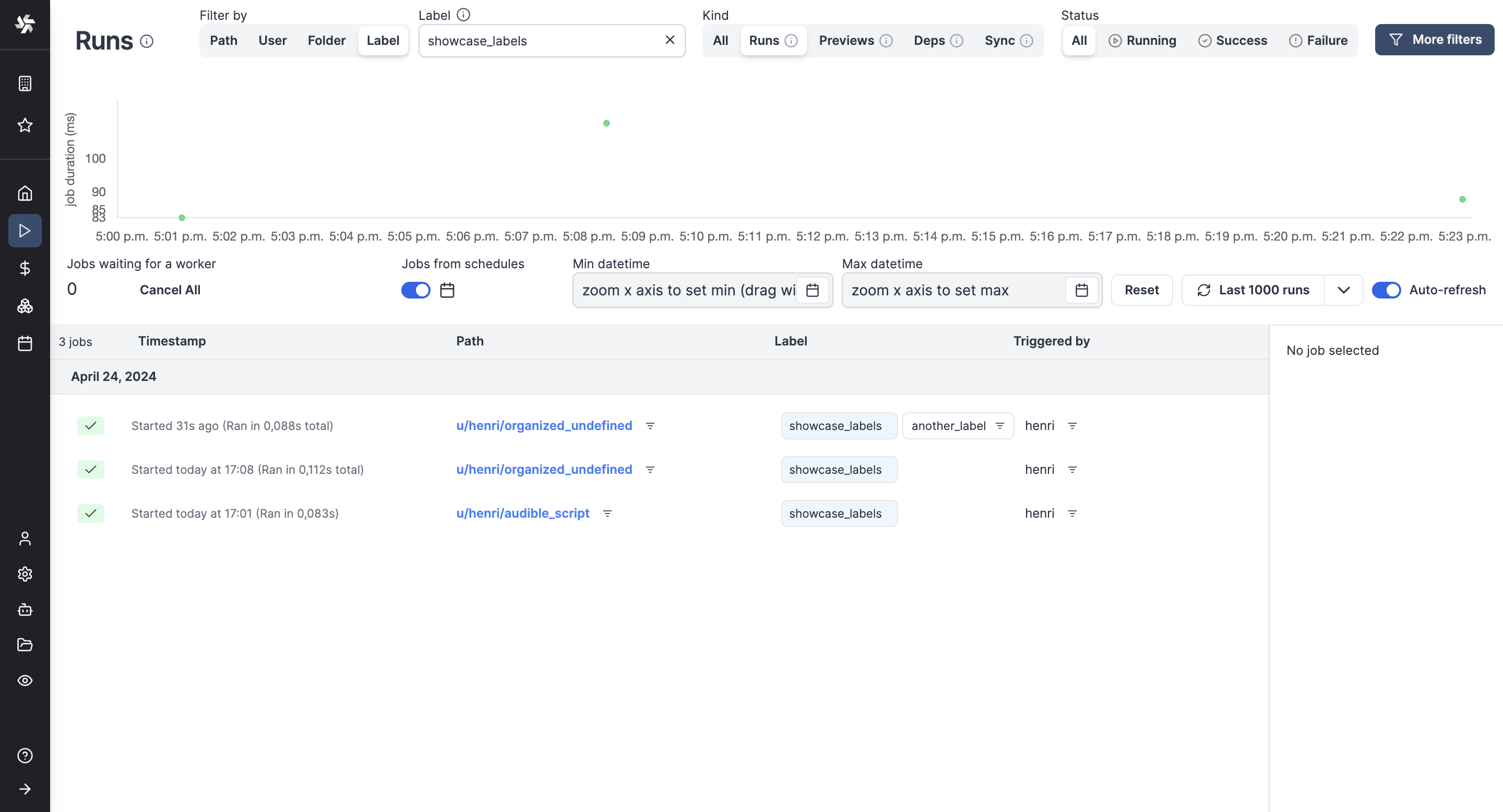Monitor Past and Future Runs
Each workspace has a dedicated Runs menu that allows you to visualise all past and future runs.
You might also be interested in Audit Logs:
Aggregated View
The Runs menu in each workspace provides a time series view where you can monitor different time slots. The green (respectively, red) dots being the tasks that succeeded (respectively, failed).
You can filter the view per datetime, toggle "CRON schedules" to disable the display of past scheduled jobs and "Planned later" to disable the display of schedules planned for later.
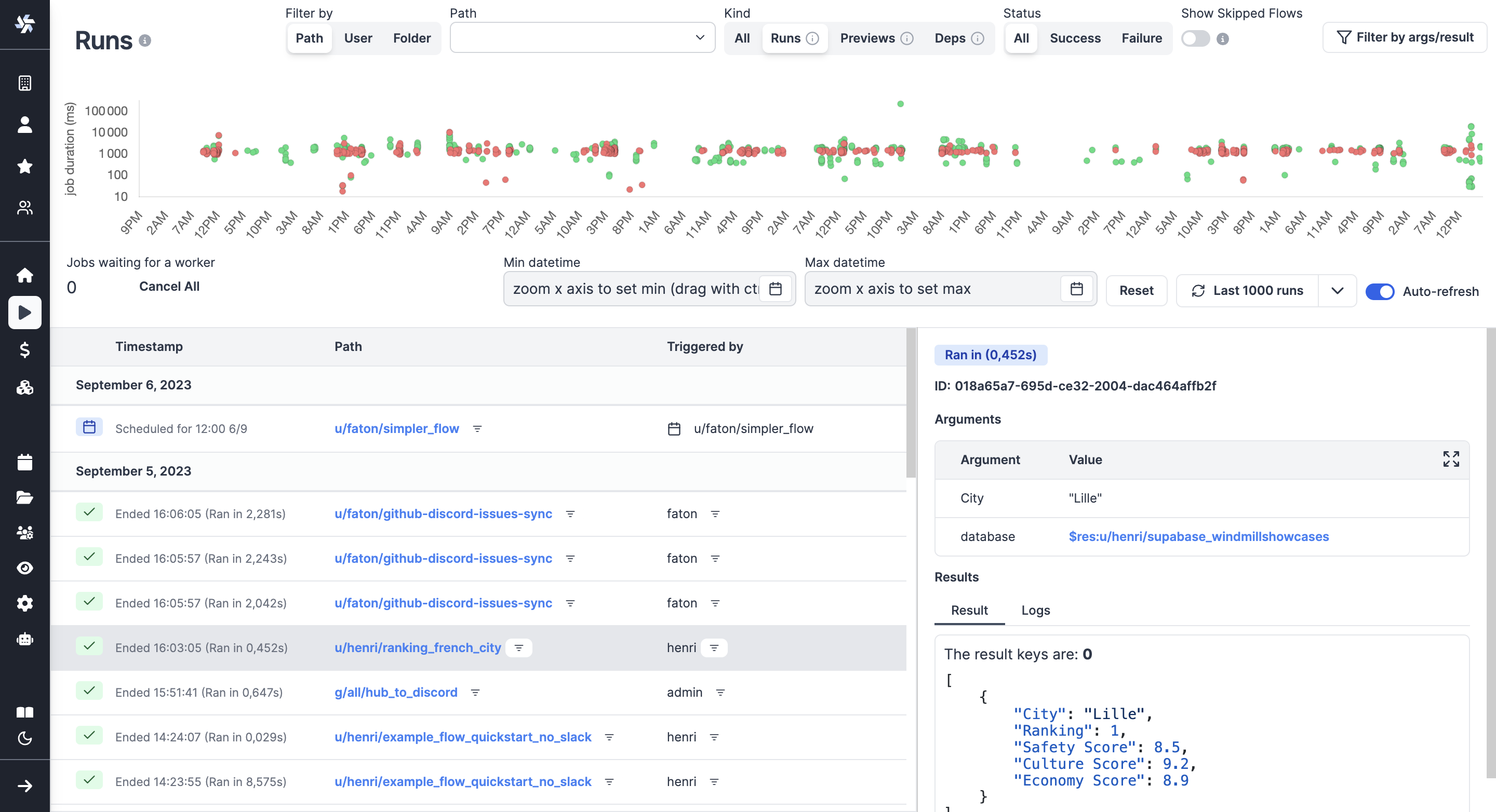
All past and future runs of the workspace are visible from the menu.
The graph can represent jobs on their Duration (default) or by Concurrency, meaning the number of concurrent jobs at a given time.
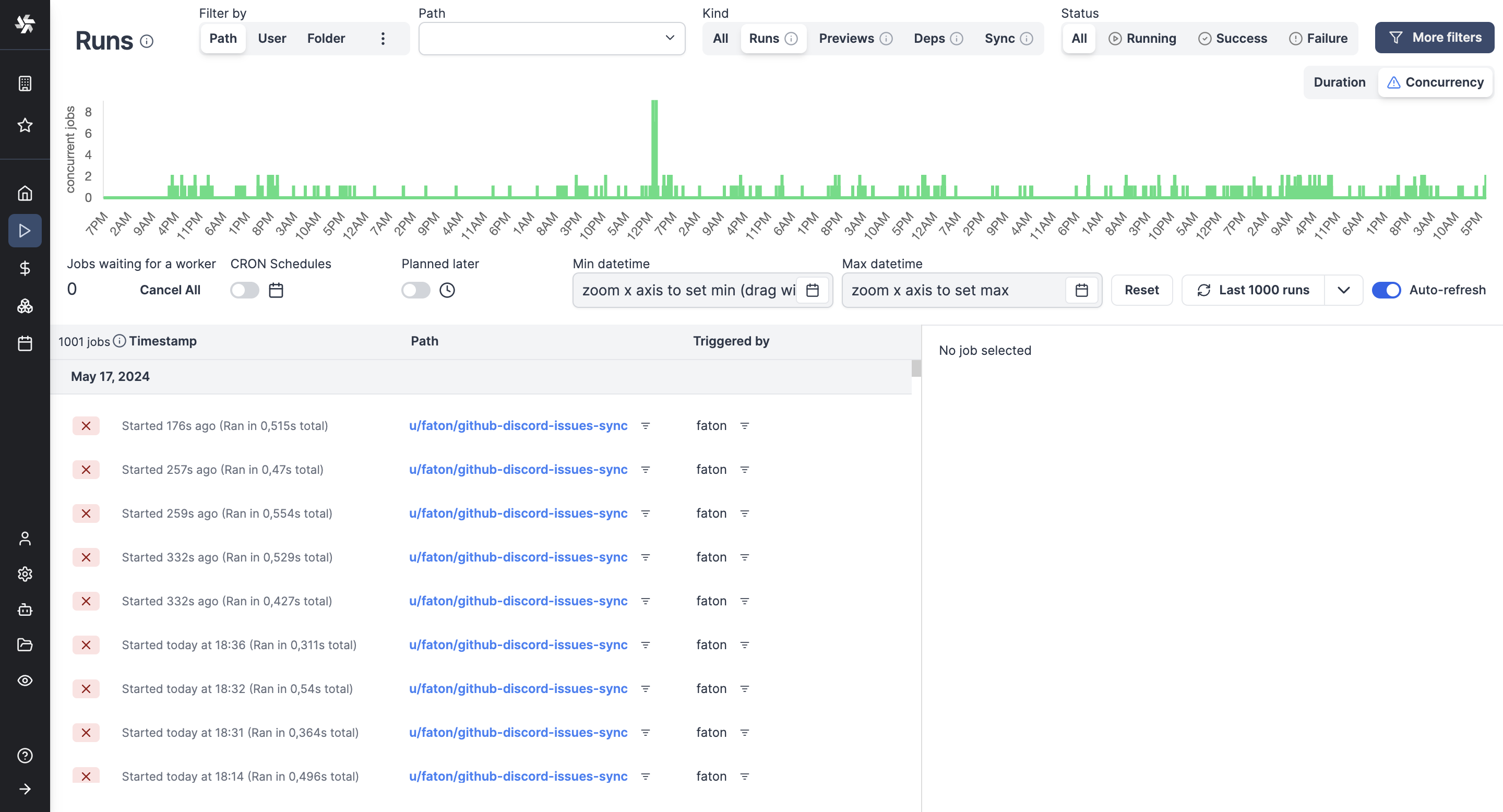
Graphical view by concurrent jobs.
Details per Run
Clicking on each run in the menu opens a run page where you can view the run's state, inputs, and success/failure reasons.
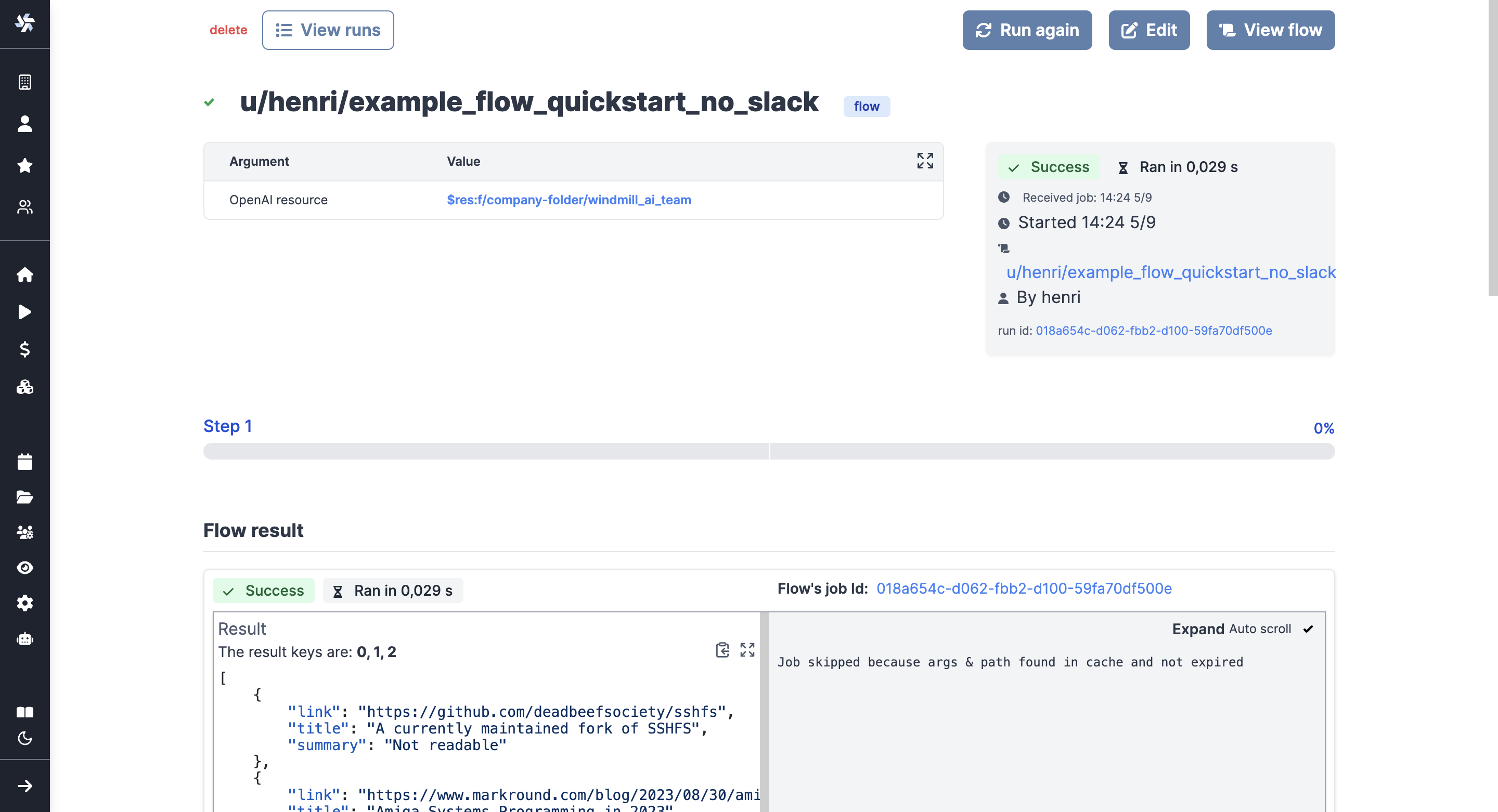
View of a past run.
You can also view scheduled runs from the run menu, which provides information on the arguments used and the next trigger.
View of a scheduled run:
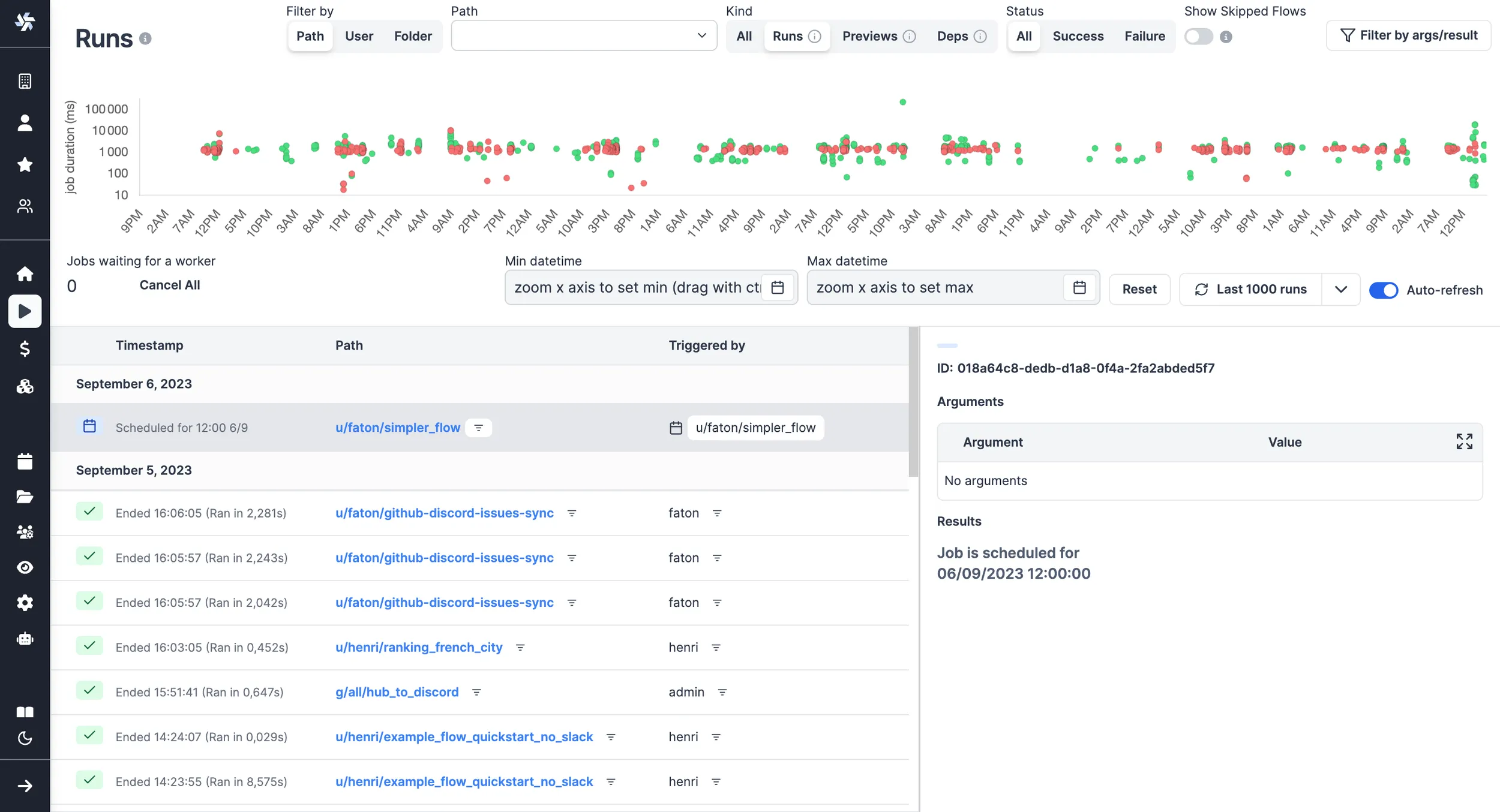
Although scheduled scripts and flows are visible on their dedicated tab, the run menu helps you see the next scheduled one.
Filters
You can adjust the level of details by picking playing with filters on:
- Datetime
- Metadata: Path / User / Folder / Concurrency key / Labels
- Kind: All / Runs / Previews / Dependencies
- Status: All / Success / Failure
- Skipped flows
- Arguments
- Results
Example of filters in use:
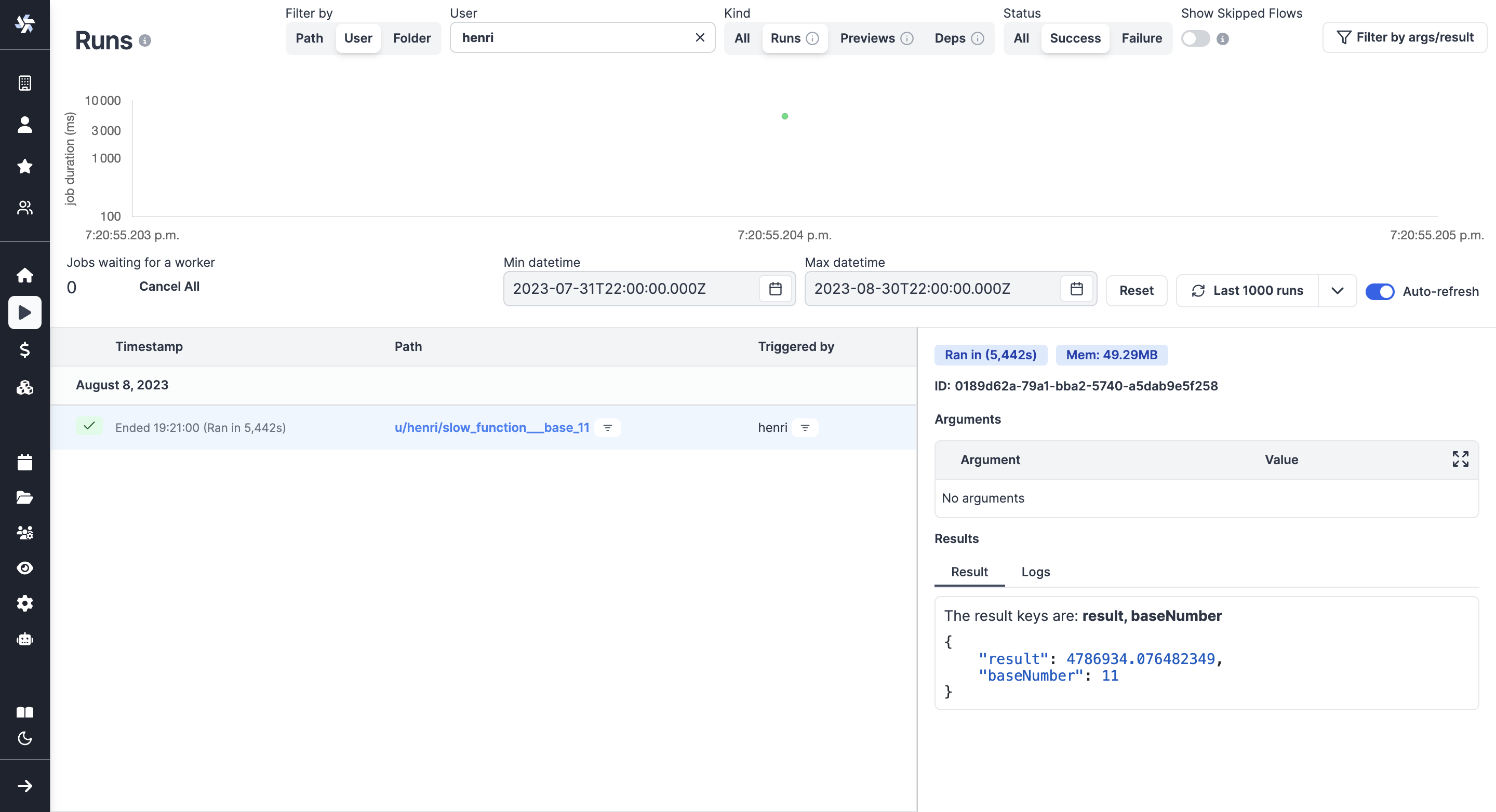
Here were filtered successful runs from August 2023 which returned
{"baseNumber": 11}.
Jobs Labels
Labels allow to add static or dynamic tags to jobs with property "wm_labels" followed by an array of strings.
export async function main() {
return {
"wm_labels": ["showcase_labels", "another_label"]
}
}
Jobs can be filtered by labels in the Runs menu to monitor specific groups of jobs.